|
Size: 312
Comment:
|
Size: 820
Comment:
|
| Deletions are marked like this. | Additions are marked like this. |
| Line 5: | Line 5: |
| == Check Windows Registry == |
|
| Line 6: | Line 9: |
* First run Mudfish Launcher as administrator. If MUDEC_00022 error code is pop up, please ignore it for that moment. * Please visit http://www.nirsoft.net/utils/cports.html to download CurrPorts. Unzip and run the program. * Check mudrun.exe is running and listening at IP 127.0.0.1 port 8282 (port number could be different) as below:<<BR>><<BR>>{{attachment:K-1.png}} * If it's listening on correctly, try to access directly with http://127.0.0.1:8282 link. |
Mudfish Launcher isn't working
Sometimes you could encounter cases that Mudfish Launcher itself isn't working due to various reasons including TAP-Win32 adpater v9 network device or failing to find the default browser path. This wiki page describes some trouble shootings.
Check Windows Registry
Check listening port
- First run Mudfish Launcher as administrator. If MUDEC_00022 error code is pop up, please ignore it for that moment.
Please visit http://www.nirsoft.net/utils/cports.html to download CurrPorts. Unzip and run the program.
Check mudrun.exe is running and listening at IP 127.0.0.1 port 8282 (port number could be different) as below:
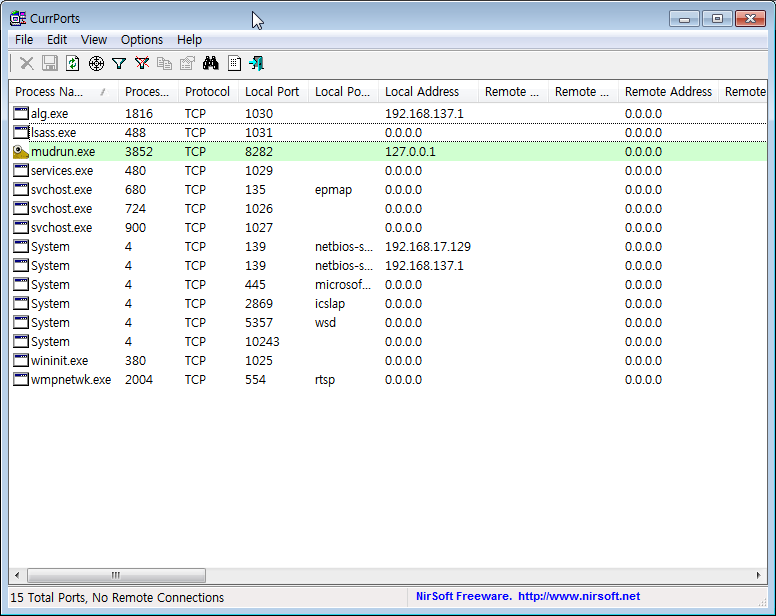
If it's listening on correctly, try to access directly with http://127.0.0.1:8282 link.