Mudfish Launcher isn't working
Sometimes you could encounter cases that Mudfish Launcher itself isn't working due to various reasons including TAP-Win32 adpater v9 network device or failing to find the default browser path. This wiki page describes some trouble shootings.
Check Windows Registry
Sometimes Mudfish Launcher fails to find the default path of internet browser. When it happens you need to check your registry manually as below. This example includes screenshots working correctly to execute Mudfish Launcher.
Launchs regedit.
At HKEY_CURRENT_USER\Software\Clients\StartMenuInternet, you should have the default value for StartMenuInternet indicating the default browser set. At below example, it says default (기본값) is Google Chrome whose type is REG_SZ.

After that, checks HKEY_LOCAL_MACHINE\SOFTWARE\Clients\StartMenuInternet\Google Chrome\shell\open\command too. Google Chrome of this registry path could be different depending on the above result. As the value, you can find a value whose type is REG_SZ too.
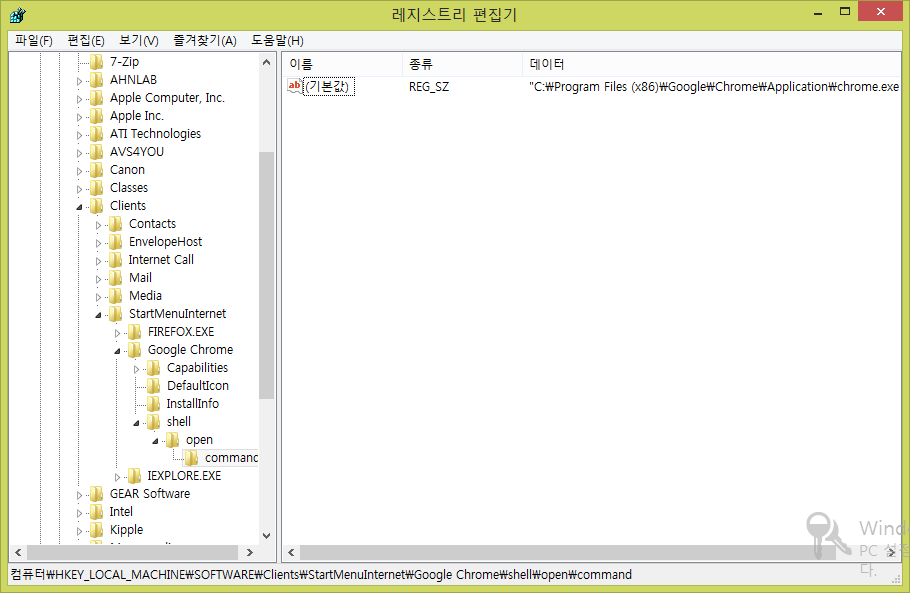
- To execute Mudfish Launcher, values of step 2 and 3 should exist and types should be REG_SZ.
Check listening port
- First run Mudfish Launcher as administrator. If MUDEC_00022 error code is pop up, please ignore it for that moment.
Please visit http://www.nirsoft.net/utils/cports.html to download CurrPorts. Unzip and run the program.
Check mudrun.exe is running and listening at IP 127.0.0.1 port 8282 (port number could be different) as below:
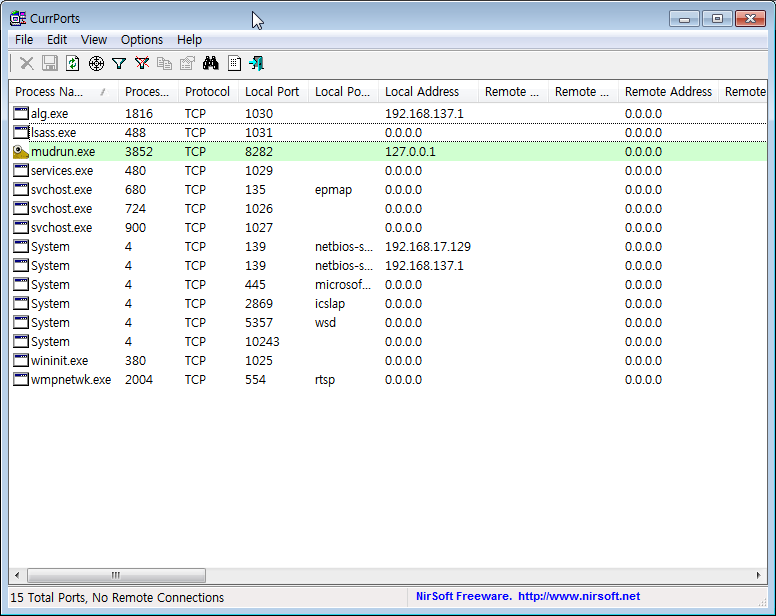
If it's listening on correctly, try to access directly with http://127.0.0.1:8282 link.