|
Size: 1027
Comment:
|
Size: 1027
Comment:
|
| Deletions are marked like this. | Additions are marked like this. |
| Line 24: | Line 24: |
| * You shoudl focus to the rate of packet loss. If the packet loss rate of a specific host is 100%, please ignore because it's not meaningful. Normally it's caused by that the router doesn't response at all. | * You should focus to the rate of packet loss. If the packet loss rate of a specific host is 100%, please ignore because it's not meaningful. Normally it's caused by that the router doesn't response at all. |
WinMTR
WinMTR is a Windows application which combines the functionality of the traceroute and ping utilities in a single network diagnostic tool.
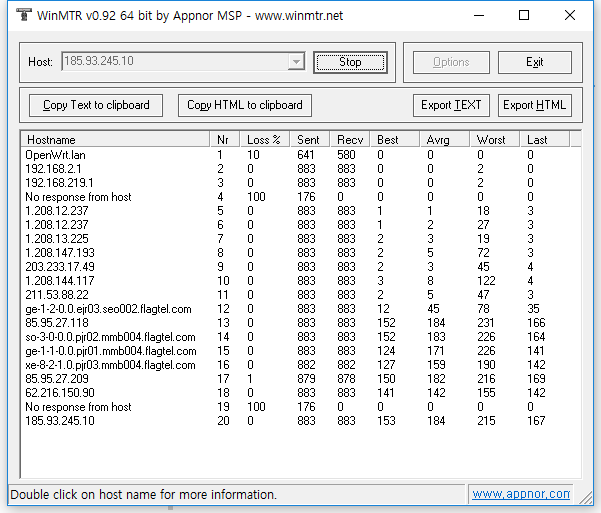
Download
You can download at http://winmtr.net link.
How to use
For details, please check http://winmtr.net/how-to/ link.
- Please input the address (IP or hostname) which you'd like to test at Host textarea. Then press "Start" button
- When it started, every seconds it'll try to discover routers and test to the discovered routers. It measures the following things:
- How many WinMTR tests to each routers.
- About the packet loss rate.
- RTT min, avg, max.
How to read
- You should focus to the rate of packet loss. If the packet loss rate of a specific host is 100%, please ignore because it's not meaningful. Normally it's caused by that the router doesn't response at all.
- If the rate of packet loss is between 1 % and 99 %, you should check which hop is in trouble.