Firewall Issues
Contents
Mudfish Master Server
This section describes about if you're encountering issues for Mudfish Master Server to connect.
Using -O option
- Moves “Mudfish Cloud VPN” menu from Start button.
- Opens the property window of “Mudfish Launcher” icon.
- Modify the command which found at “Target(T)” box that as default, the following value is set:
"C:\Program Files\Mudfish Cloud VPN\mudrun.exe"
- Changes the command with -O option. For example, looks like below:
"C:\Program Files\Mudfish Cloud VPN\mudrun.exe" -O
- -O option turns on a feature using IP and port of old master server.
Using -t option
This option is only available on v4 version. If you're using mudfish v3 version, it's not supported.
- At the property window of "Mudfish Launcher" icon, modify the command as follows:
"C:\Program Files\Mudfish Cloud VPN\mudrun.exe" -t
- -t option turns on a feature sending a fake HTTP request.
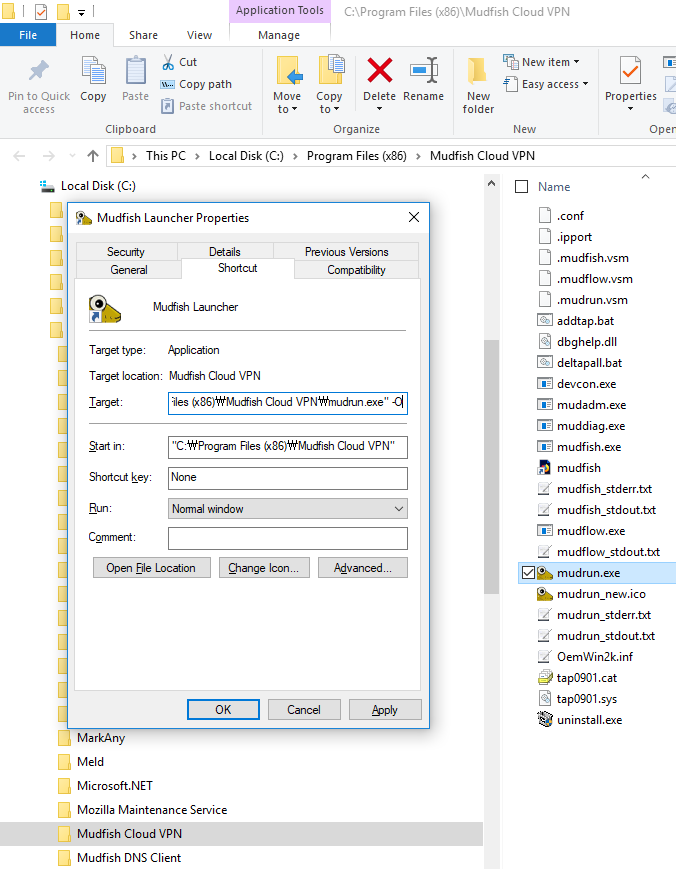
Mudfish Nodes
This section describes information if you have a problem to communicate with Mudfish nodes (not master server).
Changing Connection Protocol
- As default, Mudfish could communicate with Mudfish nodes based on TCP (port 10008) and UDP (port 10008) based. And default is UDP-based.
- If you feel that your connections are blocked by network firewall, you can change the connection protocol from one to another
At 'Setup -> Program', you can see these options.
- If you're enabled the expert mode, you can see more options for connection protocol. For examples,
- TCP (Port 10008)
- TCP (Port 443)
- TCP (Port 10006)
- UDP (Port 10008)
- UDP (Port 53)
- UDP (Port 10006)
Changing Mac Address
Some network firewall blocks based on Mac address of your NIC card. With googling you can find a lot of links about how to change it for example,